Unlocking Google Calendar’s hidden Sync Settings
Learn how to access Google Calendar’s hidden Sync Settings page and make extra calendars like holidays, sports, and weather sync everywhere.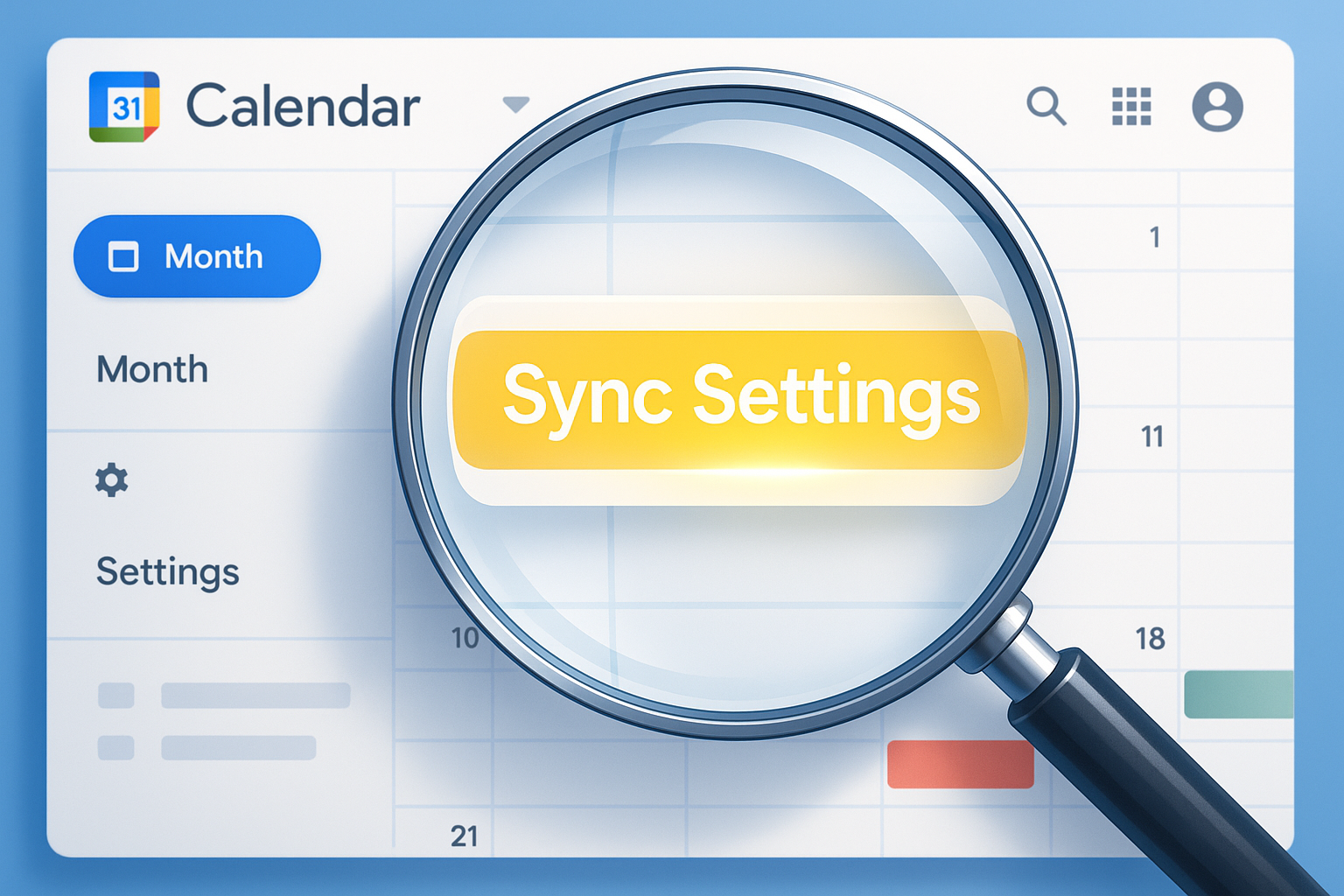
Google Calendar is everywhere. It has polished apps on web, iOS, and Android, but for many of us, it’s less of an app and more of an invisible backbone powering whatever calendar we actually use. That’s the magic: Google Calendar quietly does the heavy lifting in the background while our schedules surface in Apple Calendar, Outlook, Fantastical—or even on a smartwatch.
The catch? To unlock its full potential, you need to know about the extra calendars you can add—and the hidden Sync Settings page that decides whether they actually show up.
Why add extra calendars?
Calendars aren’t just for meetings and dentist appointments. They can be a surprisingly handy way to pull together all the little bits of life that otherwise float around in your head or on scraps of paper. With the right extras, you can:
- Save time by seeing everything in one place instead of juggling apps.
- Reduce the mental load of remembering dates you’ll probably forget anyway.
- Make your calendar useful beyond just work—more like a personal dashboard.
Think of it less as clutter, more as context.
Four practical calendars to add
There are countless creative ways you can extend your Google Calendar, from moon phases to TV show premieres. But the ones below are the use cases I keep coming back to—or see my friends rely on most often. I’m always on the lookout for new ideas, though, so if you have a favorite calendar hack of your own, make sure to share it in the comments below.
1. Public holidays
Nothing derails a project plan quite like realizing half the country is off work for a public holiday. Google offers built-in calendars like Holidays in Greece or Holidays in the United States that automatically mark national days off. No manual entry, no surprises.
2. School calendars
If you have kids, you already know school schedules are their own parallel universe. Many schools and universities publish their academic calendar as an iCal link. Add it once, and suddenly exam weeks, parent-teacher days, and midterm breaks appear right alongside your work schedule. It’s like future-proofing against those “Wait, no school today?” moments.
3. Weather forecasts
Yes, you can have the weather show up in your calendar. A great option is isitdaytime, which lets you customize a feed for the location you care about and produce a calendar file with daily weather updates. Imagine opening your calendar and seeing “Rainy morning” or “Sunny 25°C” right on the day you’ve planned a picnic. It’s the small touches that make your calendar feel more alive.
4. Sports fixtures
Sports fans, rejoice. Whether it’s Premier League football, NBA basketball, or even local club games, most teams offer official calendar subscriptions. Add your team’s schedule, and you’ll never miss kickoff again.
The hidden page: Google Calendar Sync Settings
Here’s where it gets interesting. Adding a calendar doesn’t always mean it shows up in your favorite third-party app (like Apple Calendar, Outlook, or Fantastical). That’s because Google hides an extra step in a page called Sync Settings. To this day, I still don’t know where Google actually links to this page—I can never find it through the settings. Every time, I end up digging into my notes where I’ve saved the URL. At least now it’s living here on my site, which I suspect might turn into a popular search. 😁
This Sync Settings page lets you select which of your shared calendars actually sync to external apps. Without checking the right boxes, some calendars stay invisible.
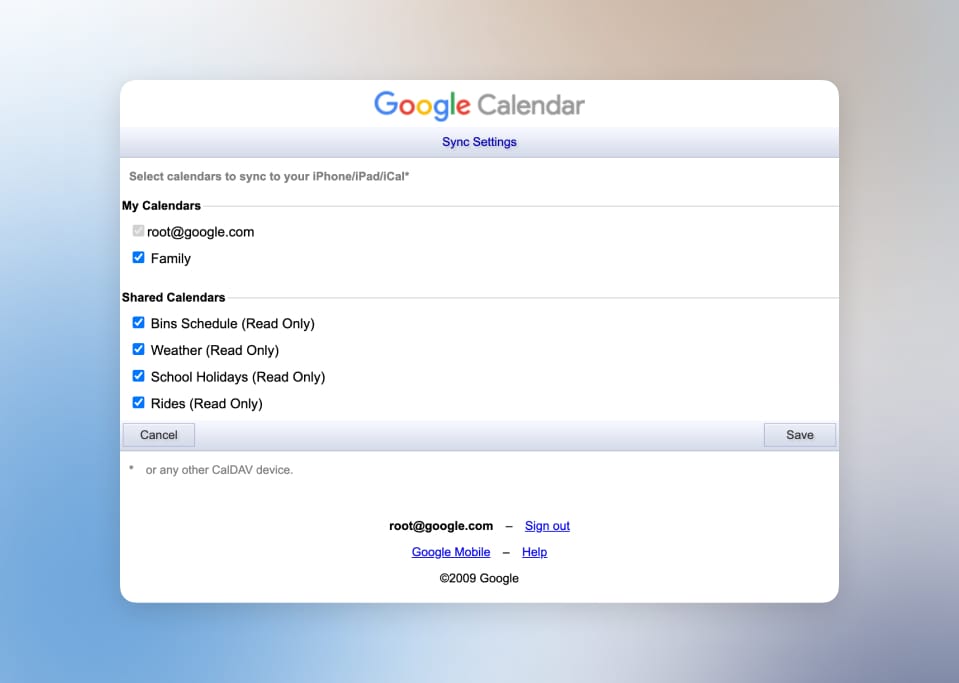
Example: You might add School Holidays to Google Calendar, but it won’t show up on your iPhone until you enable it here.
How to access Sync Settings
- Go to Google Calendar Sync Settings (bookmark this link, it’s hidden deep in Google’s labyrinth).
- Sign in with your Google account.
- Check the boxes for the calendars you want to sync.
- Save and refresh your third-party app.
Wrapping up
For most people, Google Calendar isn’t the main event. It’s the backstage crew keeping all the moving parts of our digital lives in sync. Adding public holidays, school breaks, sports schedules, or even the weather makes that backstage work even smarter.
Just don’t forget the secret switch: a quick trip to the hidden Sync Settings page is what ensures your calendars don’t just live in Google’s system but actually appear in the apps where you spend your time.
Think of it this way—your calendar doesn’t have to be a sterile grid of deadlines. With a few clever additions and one well-kept secret, it becomes your personal dashboard of life: holidays, hobbies, games, and even the weather, all in one place.